
20 Basic Linux Commands for Data Science Beginners
Essential Linux commands to improve the data science workflow. It will give you the power to automate tasks, build pipelines, access file systems, and enhance development operations.
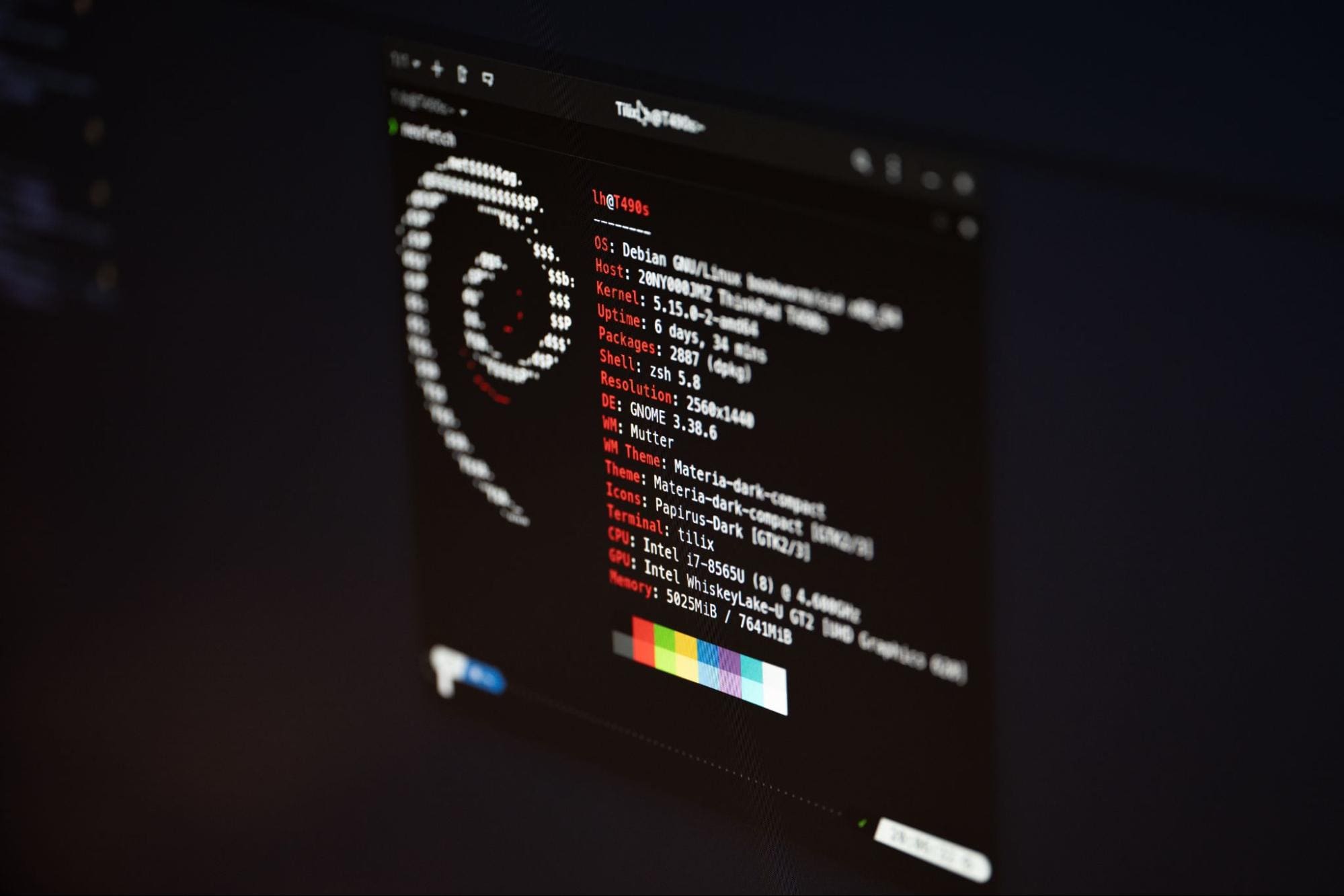
Photo by Lukas on Unsplash
1. ls
The ls command is used to display the list of all the files and folders in the current directory.
$ ls
Output
AutoXGB_tutorial.ipynb binary_classification.csv requirements.txt Images/ binary_classification.csv.dvc test-api.ipynb LICENSE output/ README.md output.dvc
2. pwd
It will display the full path of the current directory.
$ pwd
Output
C:\Repository\HuggingFace
3. cd
The cd command stands for change directory. By typing a new directory path, you can change the current directory. This command is essential for exploring the directory with multiple folders.
$ cd C:/Repository/GitHub/

4. wget
The wget allows you to download any file from the internet. In data science, it is use for downloading the data from data repositories.
$ wget https://raw.githubusercontent.com/uiuc-cse/data-fa14/gh-pages/data/iris.csv
Output
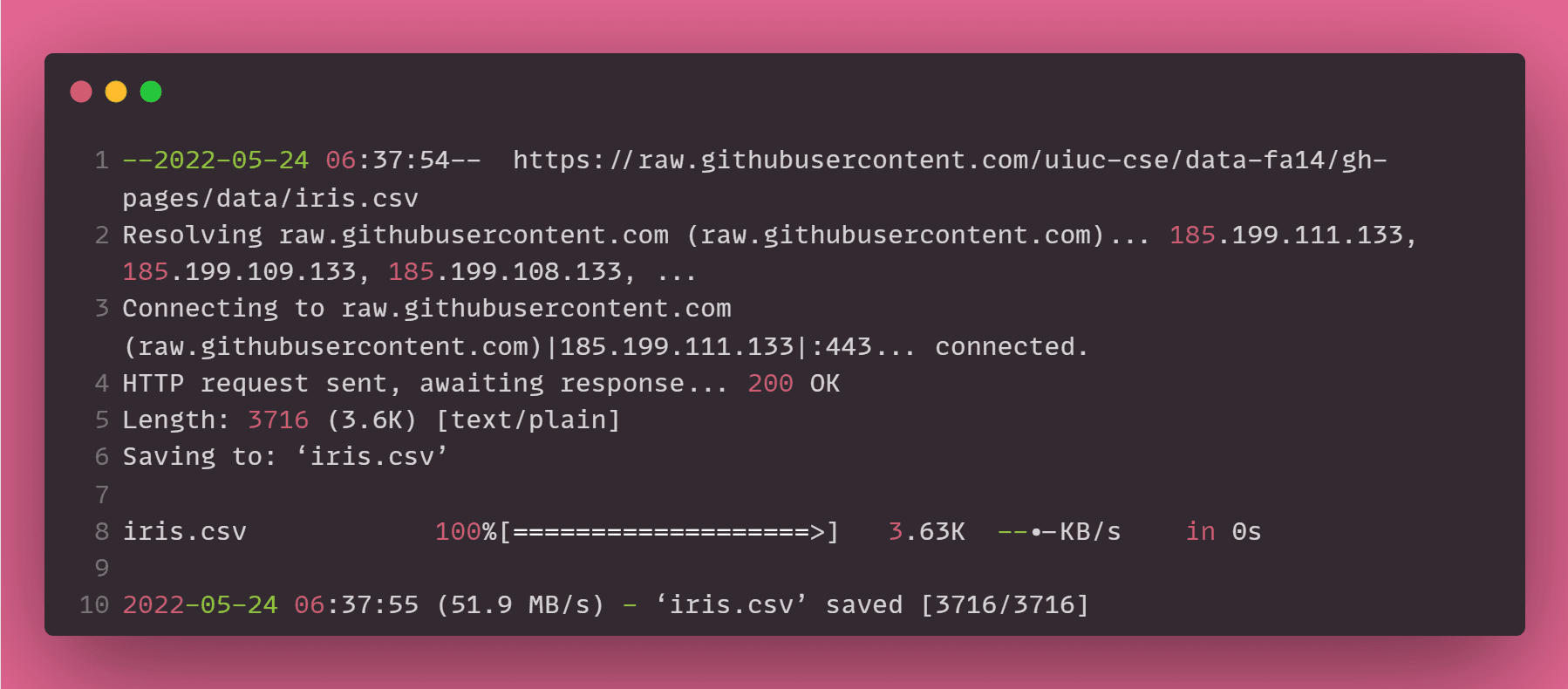
5. cat
Cat(concatenate) is a frequently used command to create, connect, and view files. The cat command reads the CSV file and displays the file content as output.
$ cat iris.csv
Output
sepal_length,sepal_width,petal_length,petal_width,species 5.1,3.5,1.4,0.2,setosa 4.9,3,1.4,0.2,setosa 4.7,3.2,1.3,0.2,setosa 4.6,3.1,1.5,0.2,setosa 5,3.6,1.4,0.2,setosa ………………………..
6. wc
wc (word count) is used to get information about word count, character count, and lines. In our case, it displays 4 columns as an output. The first column is line count, the second is word count, the third is character count, and the fourth is a file name.
$ wc iris.csv
Output
151 151 3716 iris.csv
7. head
The head command shows the top n lines in a file. In our case, it is displaying the top 5 lines in the iris.csv file.
$ head -n 5 iris.csv
Output
sepal_length,sepal_width,petal_length,petal_width,species 5.1,3.5,1.4,0.2,setosa 4.9,3,1.4,0.2,setosa 4.7,3.2,1.3,0.2,setosa 4.6,3.1,1.5,0.2,setosa
8. find
The find command is used to find files and folders, and by using `-exec`, you can execute other Linux commands on files and folders. In our case, we are finding all the files with “.dvc” extension.
$ find . -name "*.dvc" -type f
Output
./binary_classification.csv.dvc ./output.dvc
9. grep
It is used for filtering a particular pattern and displaying all the lines containing that pattern.
We are finding all the lines that contain “vir” in iris.csv
$ grep -i "vir" iris.csv
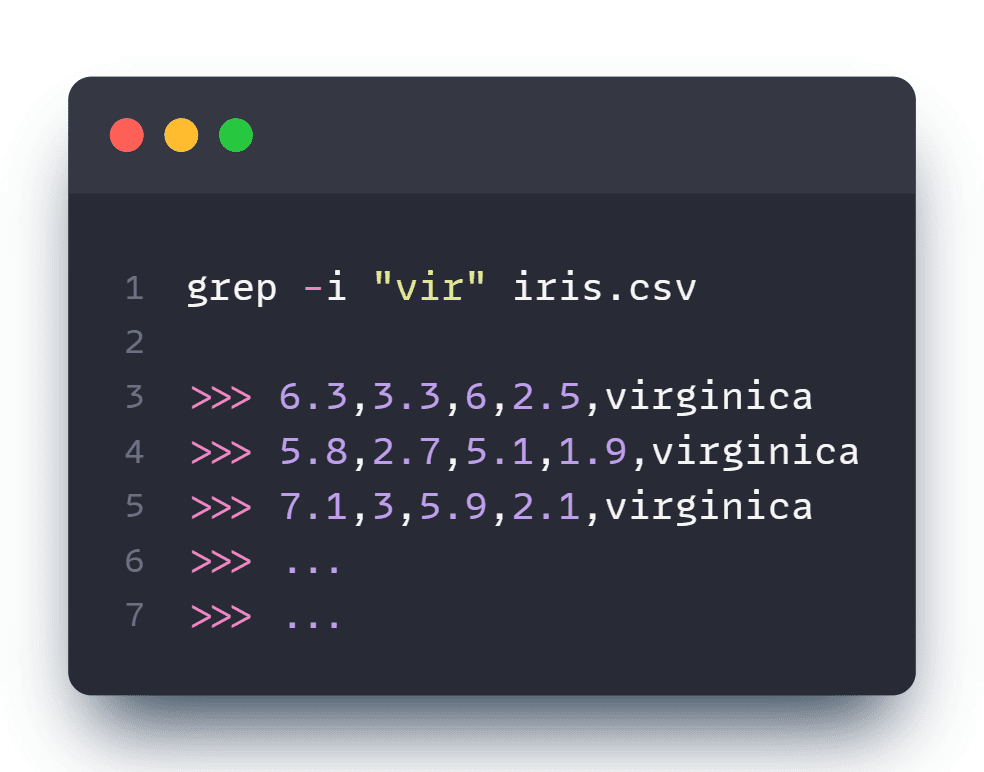
10. history
History will show the log of the past commands. We have limited the output to display the 5 most recent commands.
$ history 5
Output
494 cat iris.csv 495 wc iris.csv 496 head -n 5 iris.csv 497 find . -name "*.dvc" -type f 498 grep -i "vir" iris.csv
11. zip
zip is used to compress the file size and file package utility. The first argument in the zip command is a zip file name, and the second is a file name or list of file names. The zip command is primarily used to compress and package datasets.
$ zip ZipFile.zip File1.txt File2.txt
12. unzip
It unzips or uncompresses the files and folders. Just provide a `.zip` file name, and it will extract all the files and folders in the current directory.
$ unzip sampleZipFile.zip
13. cp
It lets you copy a file, list of files, or directory to the destination directory. The first argument in the cp command is a file, and the second argument is the destination directory path.
$ cp a.txt work
14. mv
Similar to cp, the mv command lets you move a file, list of files, or a directory to another place. It is also used for renaming files and directories. The first argument in the mv command is a file, and the second is the path of destination directory.
$ mv a.txt work
15. rm
It removes files and directories from the file system. You can add a file or list of files names after the rm command.
$ rm b.txt c.txt
16. mkdir
It lets you create a directory of multiple directories at once. Just write the folder path after the mkdir command.
$ mkdir /love
Note: The user must have permission to create a folder in the parent directory.
17. rmdir
You can remove a directory or multiple directories by using rmdir. Just add a folder named as the first argument.
Note: The `-v` flag indicates verbose.
$ rmdir -v /love
Output
VERBOSE: Performing the operation "Remove Directory" on target "C:\love".
18. man
It is used to display the manual of any command in the Linux system. In our case, we are going to learn about the echo command.
$ man echo
19. diff
It is used to display line-by-line differences between two files. Just add both files after the diff command to see the comparison.
$ diff app1.py app2.py
Output
31c31 < solar_irradiation = loaded_model.predict(data)[1] --- > solar_irradiation = loaded_model.predict(data)[0]
20. alias
An alias is a productivity tool. I have shortened all your long and repetitive commands. I have shortened all of my Linux and Git commands to avoid making mistakes while writing the same command.
In the example below, the terminal is displaying the text “i love you” whenever I run the love command.
$ alias love="echo 'i love you'"
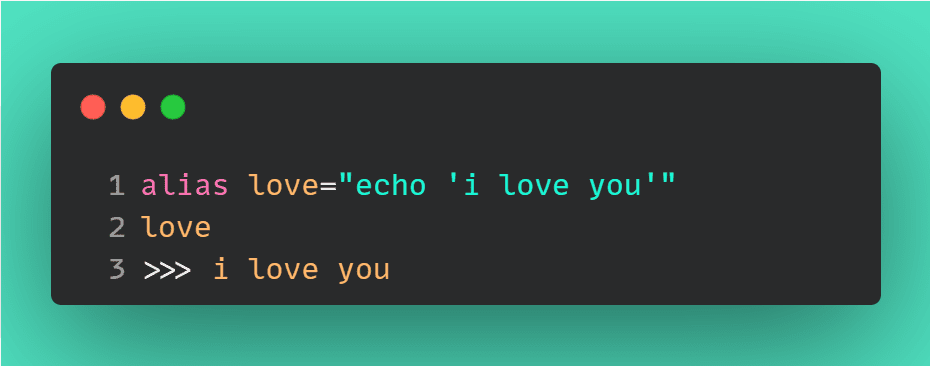
Abid Ali Awan (@1abidaliawan) is a certified data scientist professional who loves building machine learning models. Currently, he is focusing on content creation and writing technical blogs on machine learning and data science technologies. Abid holds a Master's degree in Technology Management and a bachelor's degree in Telecommunication Engineering. His vision is to build an AI product using a graph neural network for students struggling with mental illness.
