Increase Your Callback Rate With A LinkedIn Profile
It is proven that candidates who include a comprehensive LinkedIn profile in their resume have a 71% higher chance of receiving an interview.

Image by rawpixel on Freepik
If you have just come from University or decided to return to the job market, platforms such as LinkedIn should be your best friend. LinkedIn is the world's largest professional network out there, and it will help you find new jobs, connect with like-minded people and discover new opportunities.
I have spoken to a lot of fresh graduate students in the past and they have always been reluctant to open up a LinkedIn profile and I have always been confused why. But who isn’t nervous about something they don’t know?
Understand that LinkedIn is your personal brand. When you create a LinkedIn profile, you want it to truly resonate with who you are, your professional background, and the services you can provide.
In this blog, I will go through how to set up your LinkedIn profile, and what you need to increase your callback rate for potential jobs and opportunities. So let’s get started…
If you don’t have a LinkedIn profile already, you will need to sign up for LinkedIn. Once you have done this, you will have a blank LinkedIn profile, which you can customize.
Profile Picture
The first thing you want to do is upload a profile picture, as this is the first thing other LinkedIn members will see. Remember, LinkedIn is a professional network, therefore your profile picture should resonate exactly that.
Some points to take into consideration:
- A picture where you are looking directly at the camera
- Maximum half of your body showing
- A plain background
You can use tools such as remove.bg to remove backgrounds from your image. The recommended dimensions for a LinkedIn profile image are 400x400 pixels. Once you have your image ready, it’s time for you to upload it as your LinkedIn profile picture.
Banner
As mentioned previously, LinkedIn is your personal brand. The LinkedIn banner can allow you to present who you are through this. For example, if you have a company and you have a motto, you can upload your motto to your banner. Another example is software engineers being creative by illustrating a breakdown of their profile through coding, as shown below.
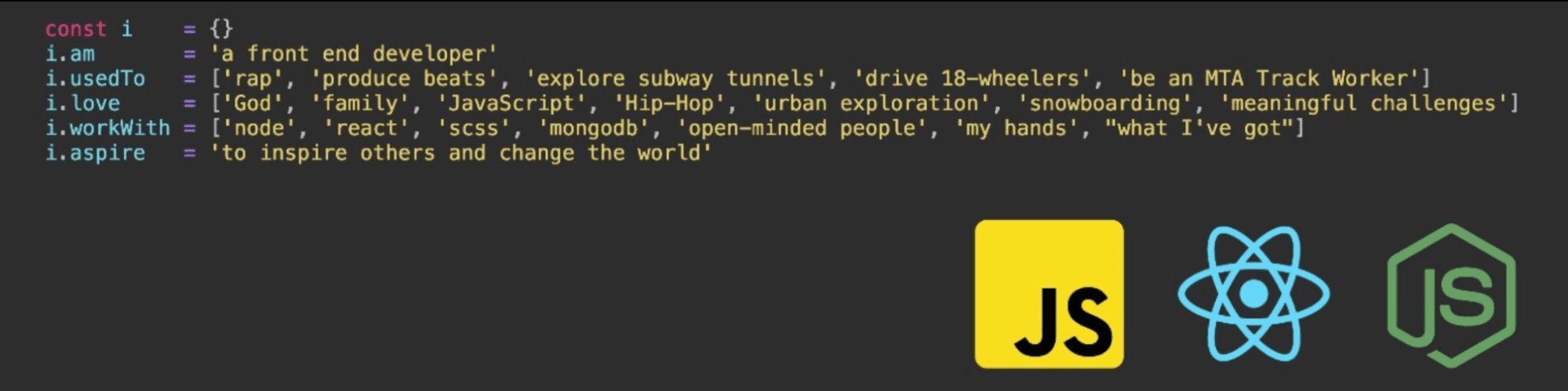
Image by Aaron Cordova
vvvvvv
You can use your own image as your LinkedIn banner, but if you are having trouble choosing what to put, you can go to Canva which provides a list of different styles.
Intro Section
Once you have added the aesthetic appeal to your LinkedIn profile, the next step is adding some content. Here we will start with the ‘Intro’ section, which you can access by clicking on the pencil icon in the top right-hand corner of your profile, adjacent to your profile picture.
You will need to add in your first name and last name and then move on to your headline. Your headline is very important as it informs other members of your areas of expertise, such as software engineering.
These are a few example headlines that I came across on LinkedIn:
- Head of Cloud AI Services at Google
- AI | Web3 | Marketing
- Building Dev Rel @OpenAI
- AI & Data Science | Predictive Analytics | Data Strategy | Public Sector | Women in AI
If you are a graduate, feel confident in stating what you aspire to be as your headline is what people will be looking at.
Education Section
There are two ways you can fill in your LinkedIn education section.
- The first is by clicking on the same pencil icon, scroll down to the education section and fill it out.
- The other is to scroll down on your LinkedIn profile till you get to the education section and fill out a more extensive overview.
Fill in your education section with education such as University, BootCamps, Courses, and other achievements. Do not include education levels such as Kindergarten and junior school.
Once you have done this, you have the option to show your education in the intro section of your LinkedIn profile. You can do this by clicking on the pencil icon and tick the ‘Show education in my intro’ box.
Location Settings
Your location settings are very important and are a common mistake a lot of users make. For example, you may have been living and studying in New York all your life, but you want to make a transition to starting a new life and career in San Francisco.
The best thing you can do is change your location in the Intro section to the United States, with a specific postal code to San Francisco. This way your profile will be more visible to hiring managers in those specific areas.
Custom URL
On your LinkedIn profile at the top, you will see a link called ‘Contact Info’. In this section, you will see your LinkedIn profile URL. You can edit this URL on your profile, by clicking on the pencil icon on the right-hand side of your profile page. It is important to create a unique profile URL to increase your rankings.
Summary Section
At the top of your profile, you will see an ‘Add Section’ button. Click on this button, and then ‘About’, and then ‘Summary’. I believe this section needs to be a very short cover letter, and when I say short, I mean 2 to 3 short paragraphs.
In this section, you can provide more detail about your expertise and skill set, as well as mention a career change. This is where people learn more about you, and you’re essentially selling your capabilities and skills. You can also include your personal blog, website, etc.
Skills
Now let's move onto the skills section. On the same ‘Add Section’ button, you will see a ‘Skills’ section, click on that. In this part, you need to add some relevant skills to your expertise. If you are job hunting, the best thing to do is add skills that are typically found in job descriptions of the title you want.
The easiest way to find frequently used words is by copying and pasting a job description into WordCloud, and it will generate a visual representation of words. You can use this to help you add which skills to add to your list.
If you have 5 or more skills listed, you have a higher chance of connecting with recruiters, and more profile views.
Accomplishments
Now to add some make up to your profile. Put your accomplishments in! In the ‘Add Section’ button, there is an ‘Accomplishments’ button where you can add in:
- Publications
- Patents
- Courses
- Projects
- Languages, and more.
Remember to fill this in as it will increase recruiters to your LinkedIn page.
Posting
Just like any other platform, such as Instagram, posting increases engagement. Posting relevant LinkedIn posts will increase your posts to have a better reach to the wider community, and fall in the hands of a recruiter.
You can create a general post, write an article, add a link, and upload your media. This can be for example your YouTube videos, or blog posts.
LinkedIn Groups
As you want to increase your network, a good way to do this is by joining LinkedIn Groups. In the top right corner of your LinkedIn page, you will see a grid icon called ‘Work’. When you click on that, you can view more of LinkedIn products and one of them will be ‘Groups’.
Discover new groups that are in line with your area of interest. For example, a data scientist may want to join KDnuggets Data Science & Machine Learning.
Looking for a Job?
If you are actively looking for a job, an important point to consider is showing your LinkedIn profile as ‘Open to Work’. Under your profile picture, there is a button called ‘Open to’, where you have a drop down menu choice of:
- Finding a new job
- Providing services
- Hiring
Click on ‘Finding a new job’ and add in your requirements of the type of job you are looking for.
Wrapping it up
With all the steps above, you will have increased the possibility of recruiters to come across your profile. This step-by-step blog will help you land your dream job in no time! If you have any more tips, please let us know in the comments.
Nisha Arya is a Data Scientist, Freelance Technical Writer and Community Manager at KDnuggets. She is particularly interested in providing Data Science career advice or tutorials and theory based knowledge around Data Science. She also wishes to explore the different ways Artificial Intelligence is/can benefit the longevity of human life. A keen learner, seeking to broaden her tech knowledge and writing skills, whilst helping guide others.
