Prepare Your Data for Effective Tableau & Power BI Dashboards
Although dashboards have become quite an integral part of performance tracking in organizations, implementing them can be tricky even for the most experienced analysts. This guide walks you through the steps that will allow you to create easily updatable, automated and scalable Power BI / Tableau dashboards.
Business Intelligence (BI) technologies like Power BI and Tableau collect, integrate, analyze, and present business information. These tools can help you analyze business data and visualize information to gain valuable insights.
Creating a dashboard that provides some insights can be a quick process (especially once you gain some expertise with the BI tool of your choice). You might be even an expert, but still notice that things can get incredibly tricky and time consuming once you try to do one (or more) of the following:
- Connecting to multiple data sources
- Playing with data types and data categorization
- Creating data models that mix together your data sources
- Creating a visualization that plays with multiple levels of aggregation
- Automating your dashboard refresh
BI tools can be amazing for presenting your data, creating user views, even sometimes performing Row Level Security. Now, both PowerBI and Tableau offer their own features for more complex use cases like the above. These functionalities can be helpful to build a one-time quick analysis, but fall short when trying to build effective, scalable and stable visualizations with a wide, demanding audience. Most of the time, after an ad-hoc analysis is built, Data Analysts are required to turn it into stable reporting, facing challenges to automate the work done in a smart way.
The trick?
Decouple (separate) your data preparations from your analytics and stick to using BI tools for visualizations and formatting. By simplifying the process as inputs and outputs, you will invest in your own future mental health and your customers’ satisfaction. Decoupling implies that each step is done in a tool that is most appropriate for it, then automated and then the pieces of the puzzle are simple and independent from each other.
Great, but how?
I’ve laid down the steps that are required to separate the stages of your data journey and make each of them simple to automate afterwards. Note that you should be able to follow these steps no matter how technical your background is (from basic excel files to complex Python flows). You can always adjust your approach to decouple your process and enable your future self (or your backup/replacement) to repeat it/update it/change. Nobody should have to dissect a file that became a black box each time they want to make a small change!
Understand the Ultimate Dashboarding Requirements
Start by carefully listening. Customers and end-users (or Product Owners) will come to you with wish lists and must-haves. They will be focused on the final look and formatting of what they want to see. What you keep in mind as the person behind the reporting, is that the purpose of reporting is to:
- Analyze the data
- Come to conclusions
- Make better decisions
Therefore, when they say “I need A and it should show B”, your next question shouldn’t be:
- What color?
- What size?
- What type of chart?
Instead, it is best to find out why your Product Owners want to see that metric. Ask yourself: What are they trying to accomplish? When you know their priorities, you can answer important questions before starting to analyze their data, such as:
- Is this an ad-hoc analysis?
- What question am I trying to answer?
- Who is my audience?
- What level of detail are they used to?
- Will this reporting facilitate a recurring discussion?
- What is the format of that discussion?
- How can I make sure these discussions revolve around solving problems?
( instead of focusing on the origin of the numbers or what they mean for each participant? )
This is where trust comes in. If your customers know that you understand their needs and take the time to clean and optimize their data, they will trust that it reflects their reality. Ultimately, this is what every customer wants. Data that they can trust.
At this point of the process, after a couple of conversations, you should have a clearer scope of the work that is needed, the purpose of the dashboard and what they plan to do with it. So you can get to work and do it fast (you can be sure that the more time you spend on this stage, the more the wish list will grow with nice-to-haves)
Access the Data
This is the stage of the process where your multitasking skills are tested. Make sure that you come up with a list looking something like this:
| Data Source | Frequency needed | Purpose | Access by | Status | Temporary solution |
| Source A | Daily refresh | Needed for main page
KPIs: - A - B - C |
Team/Person | Requested / Ticket open / Waiting for approval / Granted /
… |
Working with extract |
| Source B | Weekly refresh | Needed for security layer (users and roles) | Team/Person | Working with data from test environment / Dummy data | |
| Source C | Monthly refresh | Needed for enabling actuals vs. Targets feature | Team/Person | Not available |
This will work wonders in keeping track of what you want and what you don’t, while also protecting you from bottlenecks. The last thing anybody ever wants to hear in business is excuses, so give them the facts. This is what I have and what I don’t and this is what I’m using while I’m waiting for it. Your Product Owner will know exactly how to help you, as they want you to progress fast to a finished solution. They will also know which data has been given to you as a workaround (extract, test/dummy data…) allowing you to work on the solution, but without final numbers.
Most importantly, this shows resourcefulness (working with something while the final access is pending) and transparency (they know exactly why a certain part of the solution is not built yet or is working on non-production data). Keeping your partners engaged and building trust requires you to be resourceful and transparent.. It will save you many headaches in the future stages of the process.
Ingesting (Fetching) the Data
Start with the quick wins, to secure a simple Demo early on in the process and focus on having some data already at your disposal. Take the data in the rawest of its forms, instead of processed data that nobody is accountable for. If taking the raw data makes it too large, then work with a subset of it. One of the typical mistakes is to aggregate the data too early in the process, you only realize you need more once it’s too late. Ingest a raw subset of each of the data sources you know you will need for a Demo.
At this point (and not later!), take notes and document what you have taken, and always inform your customers that you have acquired enough data to build the first demo. Some dashboards might require over twenty different sources of data, combined in multiple ways that are impossible to remember. Here, after ingestion, is where you start your ERD (how to build an Entity Relationship Diagram) or for simpler use cases, build your database diagram to simply document what you have (or plan to have). No need to get fancy, you can do this manually using pen & paper, a whiteboard, a digital whiteboard tool (such as Excalidraw, Microsoft Whiteboard, Visio, Google Draw…), or markdown (mermaid ERD), as long as you understand what data you have and how it will be merged into a final flat table.
Combine the Data
Here is where you create the most value. By establishing strong relationships between your data, you build clean and complete operational datasets that make your end users’ lives easier. Ideally, they can connect to the product in a matter of seconds (using SQL, Python, Tableau, PowerBI…) and directly start analyzing. It is not an easy task and it depends on how good you were at step 1 (Understand the ultimate requirements). As with any tricky task, start by breaking it down into steps and using a visual example:
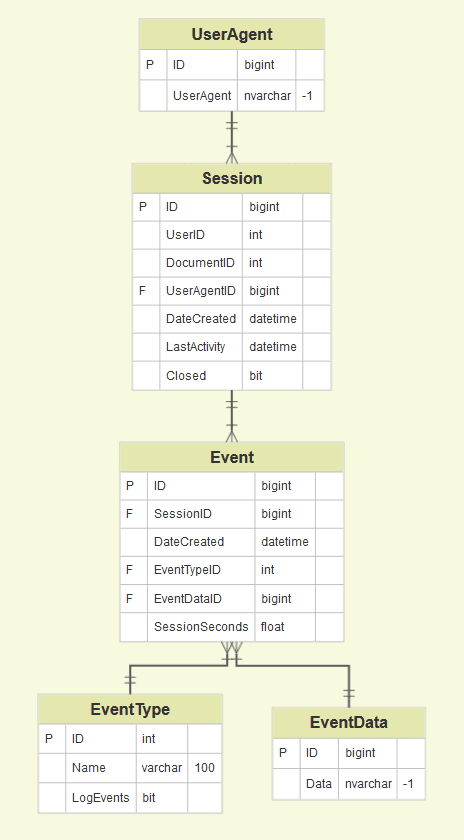
In the current example, we have five datasets (UserAgent, Session, Event, EventType, EventData)
Use your visuals (built on the previous step) and make sure each of your raw datasets has a unique key that can be used to create the connections with other datasets (this can be custom ids from data sources, auto-generated keys). You might need to clean up (careful with the data types!) certain fields and generate your keys (e.g add a column with concatenation) to make sure the connections work.
Note that in this example, each UserAgent has an ID, each session has its own ID and also the UserAgentID that it relates to. During a session, an event happens (new ID). Take a moment to recognize which will be your core dataset(s), meaning those that are on the same level you will be reporting on ? this will help you build all the connections and join as needed. See here some scenarios:
- UserAgent level analysis: End-users want to have a dashboard that allows them to understand how many UserAgents are appearing and what is their engagement (number of sessions and events per session…). You will need to take the ‘UserAgent’ dataset as your core, then add the Sessions and the Events as complimentary info to help you answer questions about the user.
- Session analysis: End-users want to have a dashboard that allows them to understand how many sessions are taking place, maybe some characteristics of the users or the events related to those sessions. Here your core will be ‘Session’, joining to ‘Event’, ‘EventType’, ‘EventData’...
- Event analysis: End-users want to have a dashboard that allows them to understand the most common events happening during user sessions. Here the core will be ‘Event’, joining to ‘Event Type’, ‘Sessions’, ‘EventData’...
Remember, your dashboard might require all the above. You may have to focus on different datasets, so if you did the first step correctly you will know that you need more than one operational table as part of your product. Perform your joins (using SQL, Python, data crunching tools or even Excel in the earliest phase) and check the number of records regularly to prevent a generation of artificial rows when joining tables and create the first simplest versions of your operational tables.
Add all calculations that your end users requested directly on your model (and not on your visualization tool). Each time a user will need to use this calculated data, they will get it directly from the dataset instead of exporting it from your dashboard. This also scales better and avoids data discrepancies between different dashboards built by multiple users.
Now that you have the first operational data, back to multitasking. You can build a quick demo for your visualization that your end users can use to give you feedback on the data accuracy, while you focus parallelly on the next step.
Cleanse & Format the Data
First, take a first glance at your data to be aware of what data you are using. Then take (e.g. first & last 10 rows) and pay attention to the small details. This includes:
- the data type (numeric, text, dates, boolean, array),
- the data format (decimals, integers)
- whether the raw data format is similar for all columns with the same data type (e.g. if all columns with dates has the same date format)
- whether it is numerical (quantitative) and categorical (qualitative) data
- if text data -> what is it? City names? Product codes?
All of this helps to understand relations between data, determine what preparation/processing the data requires and adjust visualization techniques. Remember to look for nulls, numeric / text, different formats between languages (for free text), and HTML tags cleanup.
Do this by filtering or through a quick summary. All of this will avoid tedious steps later on during visualization, if the data is clean and in the right format, preparing a visual can take only a few clicks.
Second, go to the details. Depending on the data types, the approach to data cleansing differs, and different kinds of 'outliers' may exist. A summary of what to look for in a particular data type:
Dates
- check the data type under which the data is stored. If the data is not related to dates, there is a risk that e.g. the date is processed as a numeric value, then the zeros at the beginning will be deleted.
- maintain consistent formatting (e.g. 'YYYY-MM-DD')
- dates should only be used if they make sense (e.g. birthdates shouldn't be future)
Text
- if the text is long (e.g. tweets), use the tokenization method
- ensure Names are consistent (e.g. data might contain records with 'USA', 'United States of America' and 'U.S.A.' which relate to the same thing)
Numeric
- be consistent with formatting (e.g. decimals with two places, integers should look like integers, not decimals, etc.)
- detect outliers (e.g. via visualization, Z-score method, IQR method outliers can have a significant impact on metrics this is why it is important to think why they occurred and if to remove/fix them or they include significant and real information which might be key for business (e.g. frauds) -> outliers is huuuuge topic
- commas or periods -> be consistent
Also, if you have categorical data, make sure categories make sense and there are no two categories that apply to the same thing. Remember to document the categories you create/adjust, so that users of your data will know exactly what they mean
Third, provide column names.
- during processing/modeling remember about simple, descriptive column names, avoid ' ' between words and special symbols to save yourself from unnecessary trouble
- for final model for business use column names they want
- try to stick to a naming convention (or create your own following guidelines), document it and familiarize your data users with it. Be consistent with it across datasets and you will slowly build a culture in your organization of clean data that everyone can understand
If you understand your Product Owners' priorities, business intelligence technologies like Power BI and Tableau can optimize and prepare data for Tableau and PBI dashboards. Once you have access to the data, you can ingest, combine, cleanse, and format it.
At this point, you might be ready to jump to your BI tool (PowerBI, Tableau…) to do all these steps in one file connecting to a million raw extracts. Resist that urge and trust the decoupled process! Remember, simple is the keyword here
- Listen, listen, listen.
- Make lists that will work as a reference.
- Break things down into smaller separate steps (data ingestion, data validation, data cleaning…)
- For data crunching, use tools that were built for automating data modeling
(Python, SQL, visual SQL, even Excel if that's what you're comfortable with)
- Stick to visual tools for the final dashboarding
Don’t forget to document your progress! You will move on to your next interesting project and most likely forget all the details. This was not covered in this article, but take a look at how to build processes that speak for themselves and save time at the end when your deadlines are approaching fast.
"Your future self will thank you later!"
Valeria Perluzzo is head of analytics at dyvenia.
