Building a REST API with Tensorflow Serving (Part 1)
Part one of a tutorial to teach you how to build a REST API around functions or saved models created in Tensorflow. With Tensorflow Serving and Docker, defining endpoint URLs and sending HTTP requests is simple.
By Guillermo Gomez, Data Scientist & Machine Learning Engineer

What is Tensorflow Serving?
One of the features that I personally think is undervalued from Tensorflow is the capability of serving Tensorflow models. At the moment of writing this post, the API that helps you do that is named Tensorflow Serving, and is part of the Tensorflow Extended ecosystem, or TFX for short.
During the first releases of Tensorflow Serving, I found the documentation somehow daunting. And there were many concepts that a data scientist is not very used to work with: Servables, sources, loaders, managers… All these elements are part of the Tensorflow Serving architecture. More details on it, here.
So, as a gentle introduction, I will show you how you can build a REST API with Tensorflow Serving. From saving a Tensorflow object (this is what we call a servable) until testing the API endpoint. The first part will explain how to create and save Tensorflow objects ready to be put into production.
The meaning of servables
Functions, embeddings or saved models are some of the objects that can be used as servables. But how do we define those servables in Tensorflow?
Well, this is up to you but they must be able to be saved in what’s is called the SavedModel format. This format keeps all the components of a Tensorflow object in the same state once we load this object in a new environment. What are these components? The relevant ones are: Weights, graph, additional assets, etc.
The module to be called to save Tensorflow objects is tf.saved_model. And as we’ll see shortly it’s simple to use. For now, let’s see how we can generate two types of servables:
- Tensorflow functions
- Keras models
TensorFlow function as servable
Tensorflow functions are saved as valid servables if are defined in this way:
class Adder(tf.Module):
@tf.function(input_signature=[tf.TensorSpec(shape=[None,3], dtype=tf.float32, name="x")])
def sum_two(self, x):
return x + 2
- Function definition inside a class
- The parent class has to be
tf.Module - The
@tf.functiondecorator somehow translates the function definition into a Tensorflow graph - The
input_signatureargument defines the type and shape of tensors that are accepted to be passed in the function
In this case we specify tensors with two dimensions, the second one be fixed to have three elements while the type is going to be float32. Another example of a Tensorflow function is:
class Randomizer(tf.Module):
@tf.function
def fun_runif(self, N):
return tf.random.uniform(shape=(N,))
Notice that input_signature argument is not necessary but always is good to include some safety tests when functions like this go into production.
Later, we create an instance of the class and we save them:
# For the first function myfun = Adder() tf.saved_model.save(myfun, "tmp/sum_two/1") # For the second function myfun2 = Randomizer() tf.saved_model.save(myfun2, "tmp/fun_runif/1")
The first argument of tf.saved_model.save points to the instance object of the class, whereas the second argument is the path of you local filesystem where the model is going to be saved.
Keras model as servable
You can follow a similar procedure for saving Keras models. This example focuses on a pretrained image classification model, loaded with TensorFlow Hub. In addition, we are going to build a custom class around it to preprocess input images.
class CustomMobileNet_string(tf.keras.Model):
model_handler = "https://tfhub.dev/google/imagenet/mobilenet_v2_035_224/classification/4"
def __init__(self):
super(CustomMobileNet_string, self).__init__()
self.model = hub.load(self.__class__.model_handler)
self.labels = None
# Design you API with 'tf.function' decorator
@tf.function(input_signature=[tf.TensorSpec(shape=None, dtype=tf.string)])
def call(self, input_img):
def _preprocess(img_file):
img_bytes = tf.reshape(img_file, [])
img = tf.io.decode_jpeg(img_bytes, channels=3)
img = tf.image.convert_image_dtype(img, tf.float32)
return tf.image.resize(img, (224, 224))
labels = tf.io.read_file(self.labels)
labels = tf.strings.split(labels, sep='\n')
img = _preprocess(input_img)[tf.newaxis,:]
logits = self.model(img)
get_class = lambda x: labels[tf.argmax(x)]
class_text = tf.map_fn(get_class, logits, tf.string)
return class_text # index of the class
The class inherits from tf.keras.Model, and there are few things to discuss about it:
- The input to the model is a string of bytes, which come in a JSON file, with a specific set of key|value pairs. More on that in the second part of the tutorial.
- tf.reshape is the first function in the preprocessing stage because images are put into an array in the JSON file. Since we impose restrictions in the input with
@tf.functionit is required to do this kind of transformation. - The attribute
labelsstore the image labels of ImageNet (available here). We want the model to output not the label index of the output layer of the model but the label with text format. The reason why it is defined in this way is explained below
As per usual we save the model following the same procedure but with a little addition:
model_string = CustomMobileNet_string()
# Save the image labels as an asset, saved in 'Assets' folder
model_string.labels = tf.saved_model.Asset("data/labels/ImageNetLabels.txt")
tf.saved_model.save(model_string, "tmp/mobilenet_v2_test/1/")
In order to store extra components to the SavedModel object, we have to define an asset. We do so with tf.saved_model.Asset, and I call this function outside the class definition to make it more explicit. It will probably work in the same way if we do that in the class definition. Notice here, we have to save the asset as an attribute of the class instance before saving the model.
Further details
These are the folders that have been generated in the local filesystem when we saved the custom Keras model.
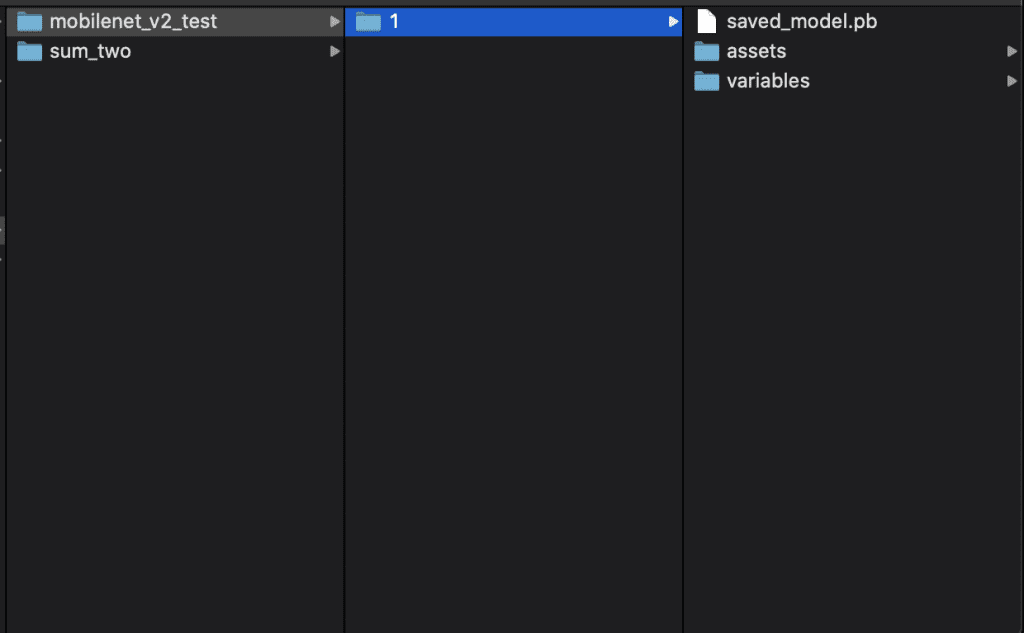
The files generated are:
- the graph of the function or model, saved in a Protobuf file with extension
.pb - the weights of the model or any TensorFlow Variable used in the servable, saved in the
variablesfolder - extra components are saved in the
assetsfolder but it is empty in our examples
There are some questions that may arise when you build your own functions or models:
- What’s the reasoning behind the choice of parent classes? Attaching
tf.Moduleclass to atf.functionallows the latter to be saved withtf.saved_model. The same goes for thetf.keras.Model. You can find more info here. - Why you add
/1in the model’s path? Servables must have an ID indicating the version of the model we are running inside the container. It’s helpful to keep track of multiple versions of your model when you are monitoring their metrics. You can a more in-depth explanation in the following link.
This is all for now. Thanks for reading!
Bio: Guillermo Gomez builds machine learning-based products in the public infrastructure and services industry. His website where more tutorials can be found: http://thelongrun.blog
Original. Reposted with permission.
Related:
- Build PyTorch Models Easily Using torchlayers
- Optimize Response Time of your Machine Learning API In Production
- Getting Started with TensorFlow 2
