Docker Cheat Sheet
This comprehensive cheat sheet will assist Docker users, experienced and new, in getting containers up-and-running quickly. We list commands that will allow users to install, build, ship and run Docker containers.
Docker is an increasingly popular tool designed to make it easier to create, deploy and run applications within a container. We recently published an article – Data Scientist guide for getting started with Docker – which hopefully laid out some of the basics. As we have done in the past with SQL, Python Regular Expressions and many others, we thought it would be useful to have a centralized cheat sheet for Docker commands, which we’ve based on Docker’s official cheat sheet:
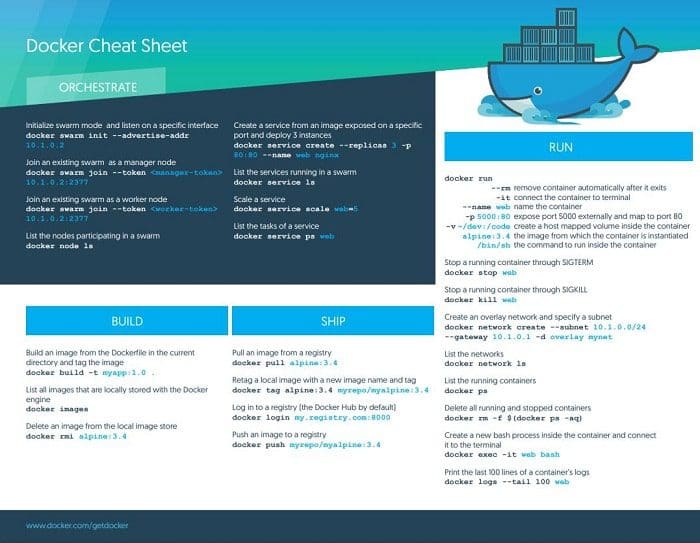
Install
First off, you’ll need to head over to the Docker site to install a version of the software.
To ensure it’s been installed correctly, open the command line and type docker version. This should display something like the below:
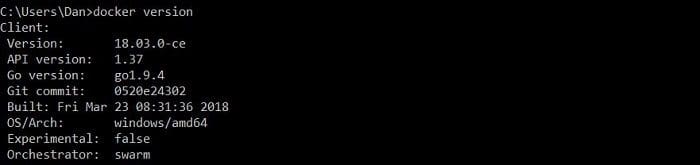
Build
docker build [OPTIONS] PATH | URL | -
| Common Options | Explanation |
| --add-host | Add custom host-to-IP mapping (host:IP) |
| --cache-from | Images to consider as cache sources |
| --compress | Compress the build using gzip |
| --file, -f | Name and route of Docker file |
| --force-rm | Always remove intermediate containers |
| --label | Set the metadata for the image |
| --memory, -m | Set a memory limit |
| --no-cahe | Do not use cache |
| --rm | Remove intermediate containers after a successful build |
| --tag, -t | Name and optionally tag an image in the ‘name:tag’ format |
| --target | Set the target build stage |
Builds an image from a Dockerfile
docker images
Lists all of the images that are locally stored in the docker engine
docker rmi IMAGE_NAME
Removes one or more images
Ship
docker pull IMAGE_NAME[:TAG]
Pulls an image or a repository from a registry
docker push IMAGE_NAME[:TAG]
Pushes an image or a repository to a registry
docker tag SOURCE_IMAGE[:TAG] TARGET_IMAGE[:TAG]
Creates a tag TARGET_IMAGE that refers to SOURCE_IMAGE
docker login [OPTIONS] [SERVER]
| Common Options | Explanation |
| --password, -p | Password |
| --username, -u | Username |
Logs into a docker registry
docker logout [SERVER]
Logs out of a docker registry
Run
docker create [OPTIONS] IMAGE_NAME
Creates a new container. This is the same as docker run, but the container is never started. See docker run for options
docker run [OPTIONS] IMAGE_NAME
| Common Options | Explanation |
| --add-host | Add custom host-to-IP mapping (host:IP) |
| --attach, -a | Attach to STDIN, STDOUT, STDERR |
| --hostname, -h | Container host name |
| --interactive, -i | Keep STDIN open even if not attached |
| -it | Connect the container to the terminal |
| --label, -l | Set metadata on the container |
| --memory, -m | Set a memory limit |
| --mount | Attach a filesystem mount to the container |
| --name | Assign a name to the container |
| --network | Connect a container to a certain network |
| --publish, -p | Expose certain ports to the container |
| --rm | Automatically remove the container when it exits |
| --volume, -v | Bind mount a volume |
| --workdir, -w | Set the working directory inside the container |
Run a command in a new container
docker start CONTAINER_NAME
Start one or more containers
docker stop CONTAINER_NAME
Stop one or more running containers
docker kill CONTAINER_NAME
Kill one or more running containers
docker ps
List all containers
docker rm CONTAINER_NAME
Remove one or more containers
Data Science Examples
FROM ubuntu
RUN apt-get install python3
This Dockerfile would install python3 on top of Ubuntu layer. Dockerfiles are text files that define the environment inside the container
FROM ubuntu:latest RUN apt-get update && apt-get install -y python3 \ python3-pip RUN pip3 install jupyter WORKDIR /home/jupyter COPY /src/jupyter ./ EXPOSE 8000 ENTRYPOINT ["jupyter", "notebook", "--ip=*"]
This Dockerfile would:
- install python3 on top of Ubuntu layer
- create a /home/jupyter directory on the container
- copy in contents from the /src/jupyter folder on the user's machine
- Expose port 8000
- Run Jupyter notebook
docker pull tensorflow/tensorflow
Pull a latest TensorFlow image down
docker run -it -p 8000:8000 tensorflow/tensorflow
Run TensorFlow image in a container on port 8000
Related:
